Prerequisites
Before connecting your AWS account, make sure you have:- An active AWS account with admin permissions
- Access to the AWS Management Console
- A Rebase account (sign up at app.rebase.run)
Connection Process
Step 1: Launch CloudFormation Stack
From your Rebase dashboard, click Create New Workspace. This will provide you with a CloudFormation template link.- Open the CloudFormation link in a new tab
- You’ll be redirected to the AWS Console
- The template will be pre-loaded with the necessary IAM roles and permissions
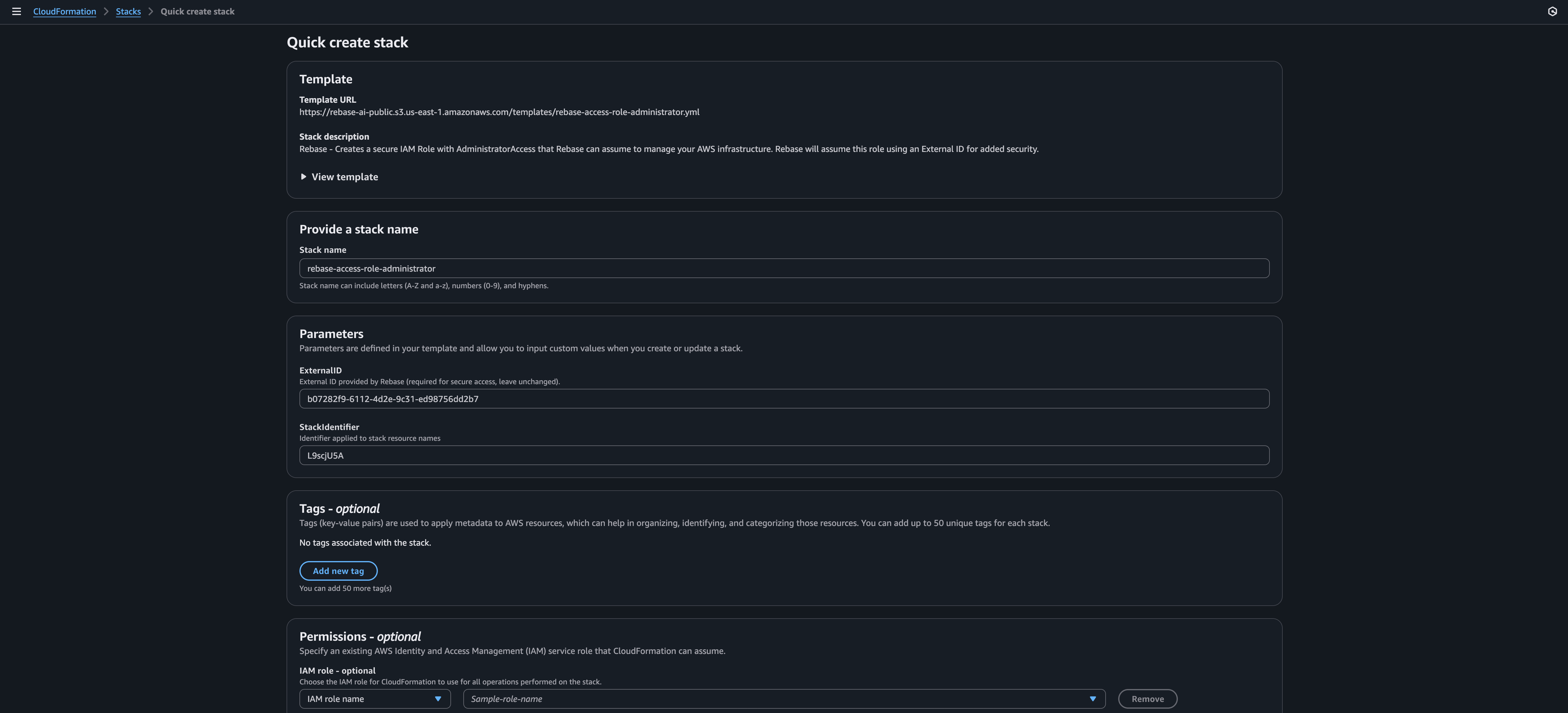
Step 2: Review the CloudFormation Template
Before deploying, you can view the template to understand what permissions you’re granting:Step 3: Deploy the Stack
In the AWS CloudFormation console:- Enter a stack name (make it descriptive like “Rebase-Production”)
- Review the stack details (parameters are pre-filled)
- Scroll down and check the Capabilities acknowledgment box for IAM resource creation
- Click Create Stack
 The deployment typically takes 1-2 minutes. AWS will create the necessary:
The deployment typically takes 1-2 minutes. AWS will create the necessary:
- IAM roles for secure access
- Cross-account trust relationships
- Minimum required permissions for Rebase
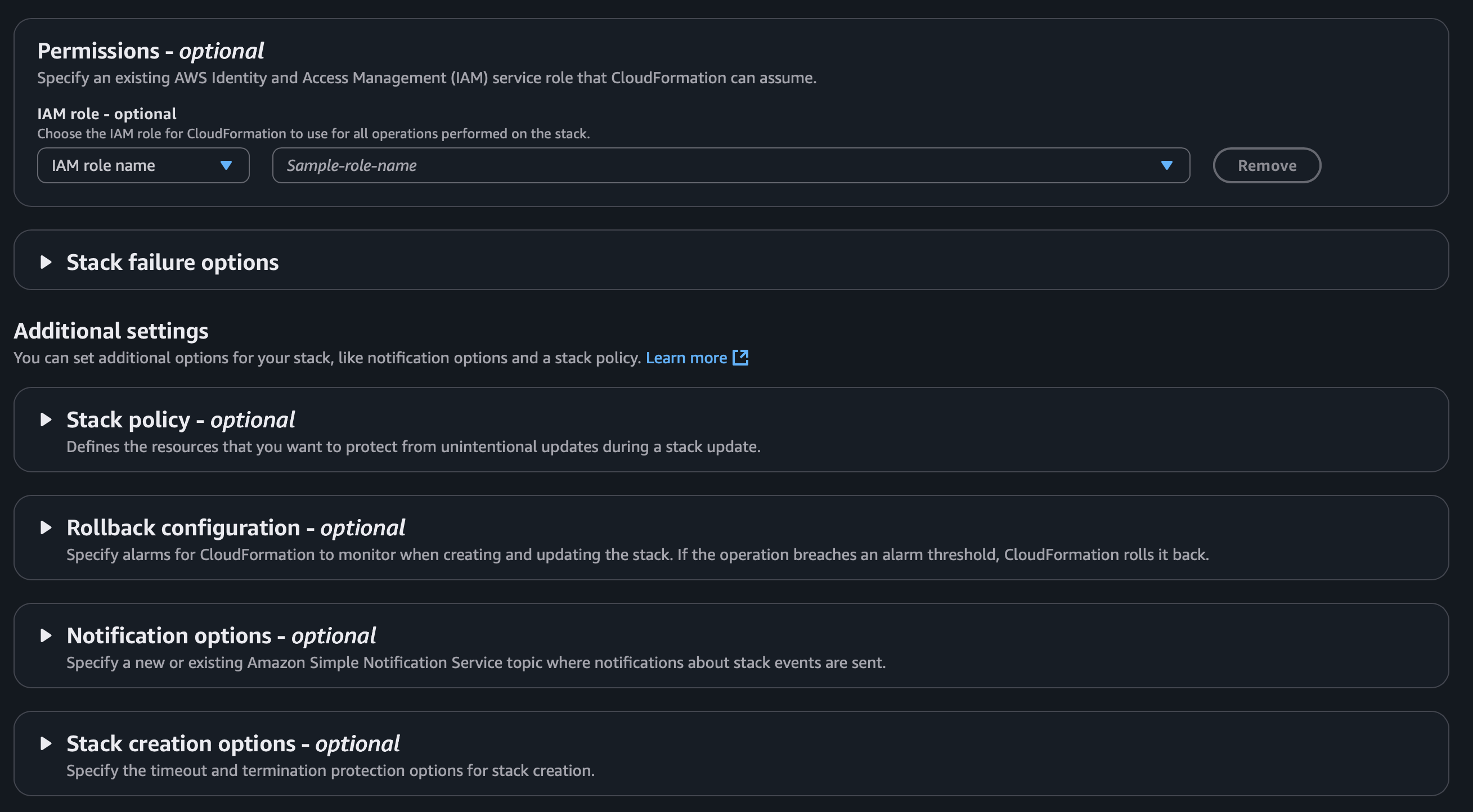
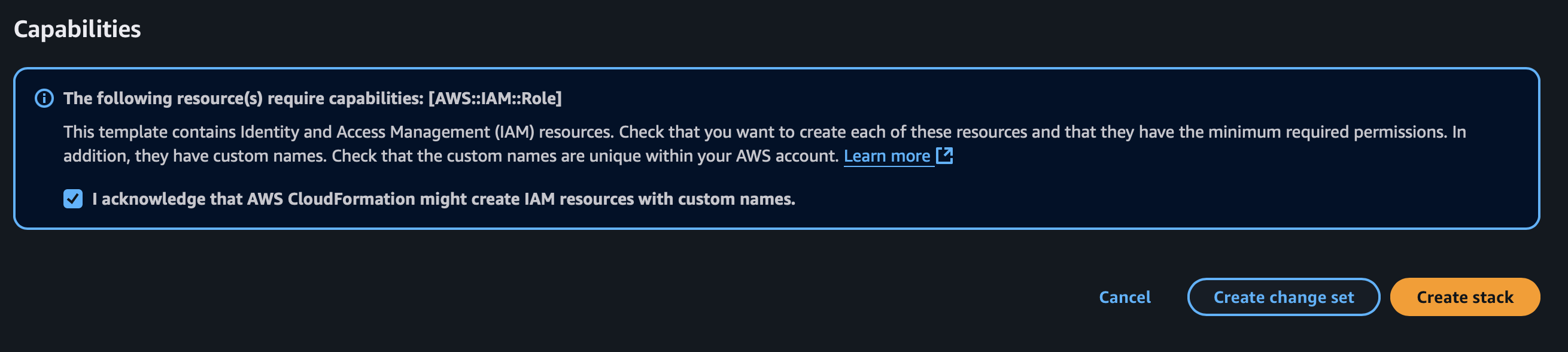 AWS will create the stack (you can also see all your exisiting stacks here)
AWS will create the stack (you can also see all your exisiting stacks here)
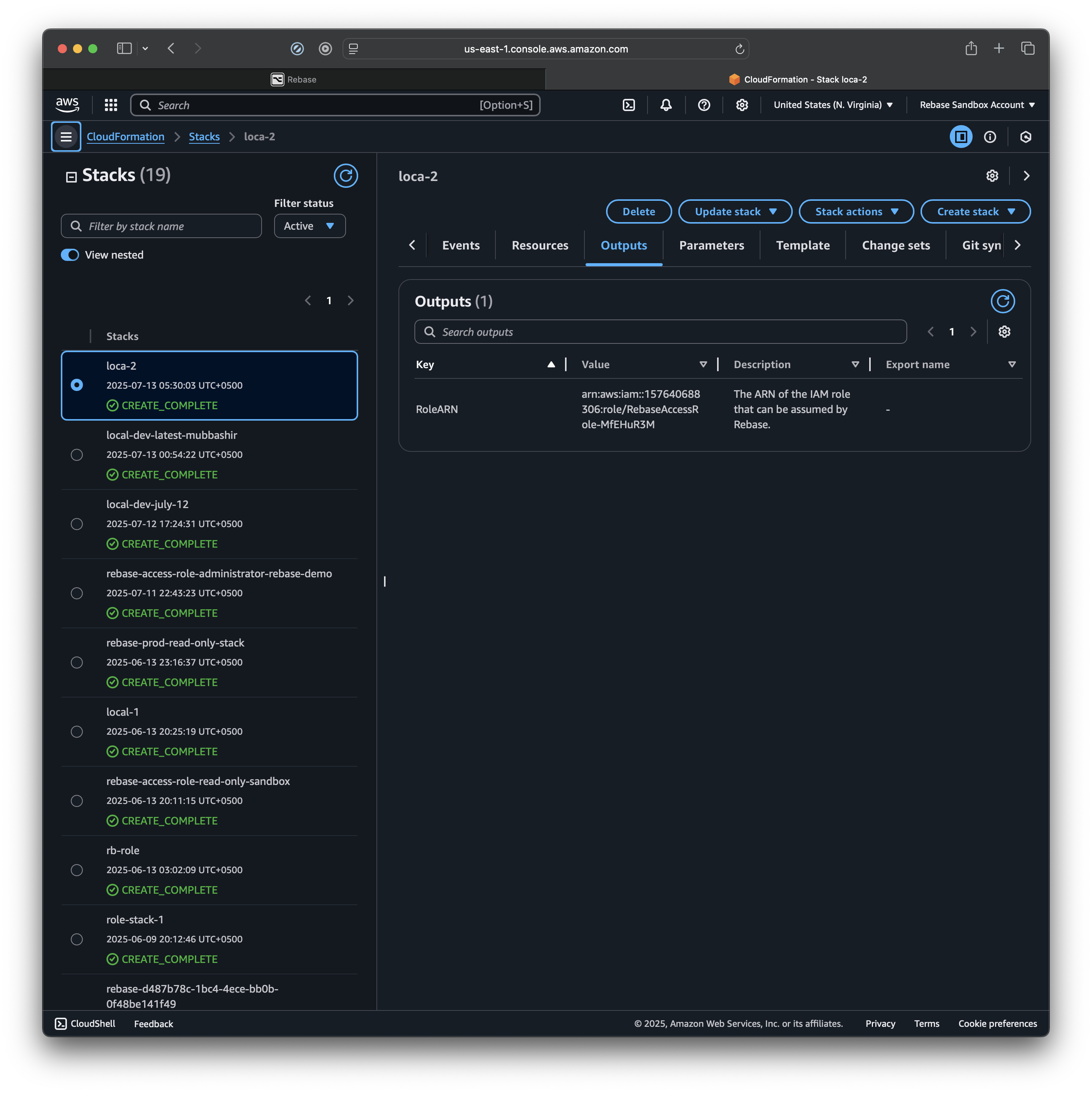
Step 3: Get the Role ARN
Once the stack deployment is complete:- Go to the Outputs tab in CloudFormation
- Copy the Role ARN value
- It will look like:
arn:aws:iam::123456789012:role/RebaseRole
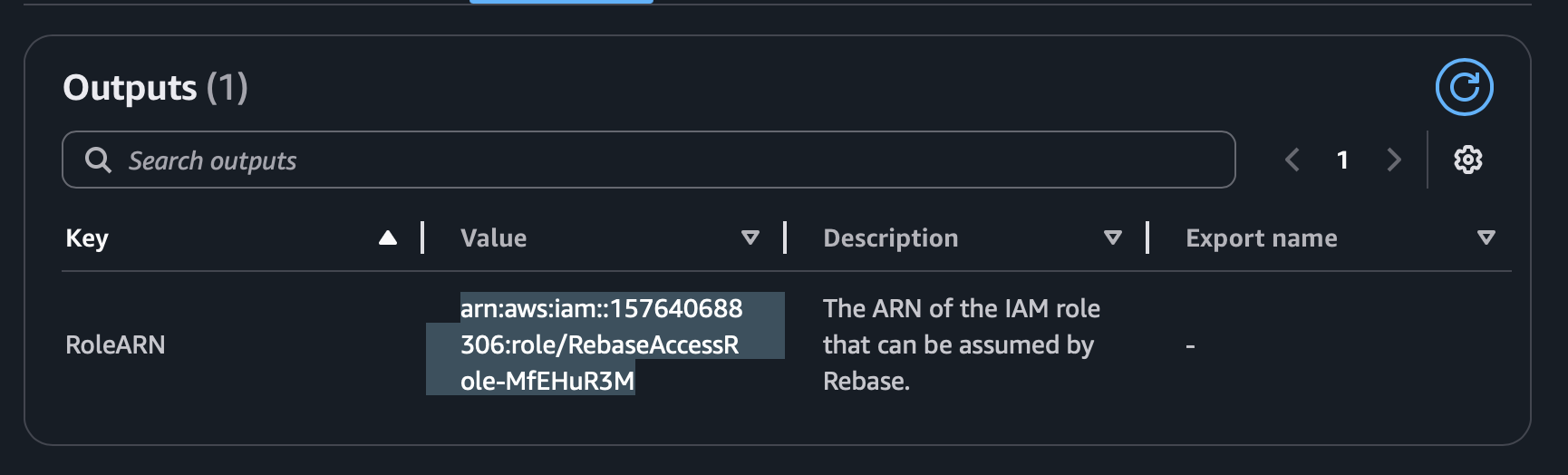
Step 4: Complete Workspace Setup
Return to your Rebase window and fill in the workspace details:- Workspace Name - Give your workspace a descriptive name
- Admin Email - Your notification email address
- Timezone - Select your primary timezone
- External ID - Auto-generated unique identifier
- Role ARN - Paste the ARN from Step 3
- Default Region - Choose your primary AWS region
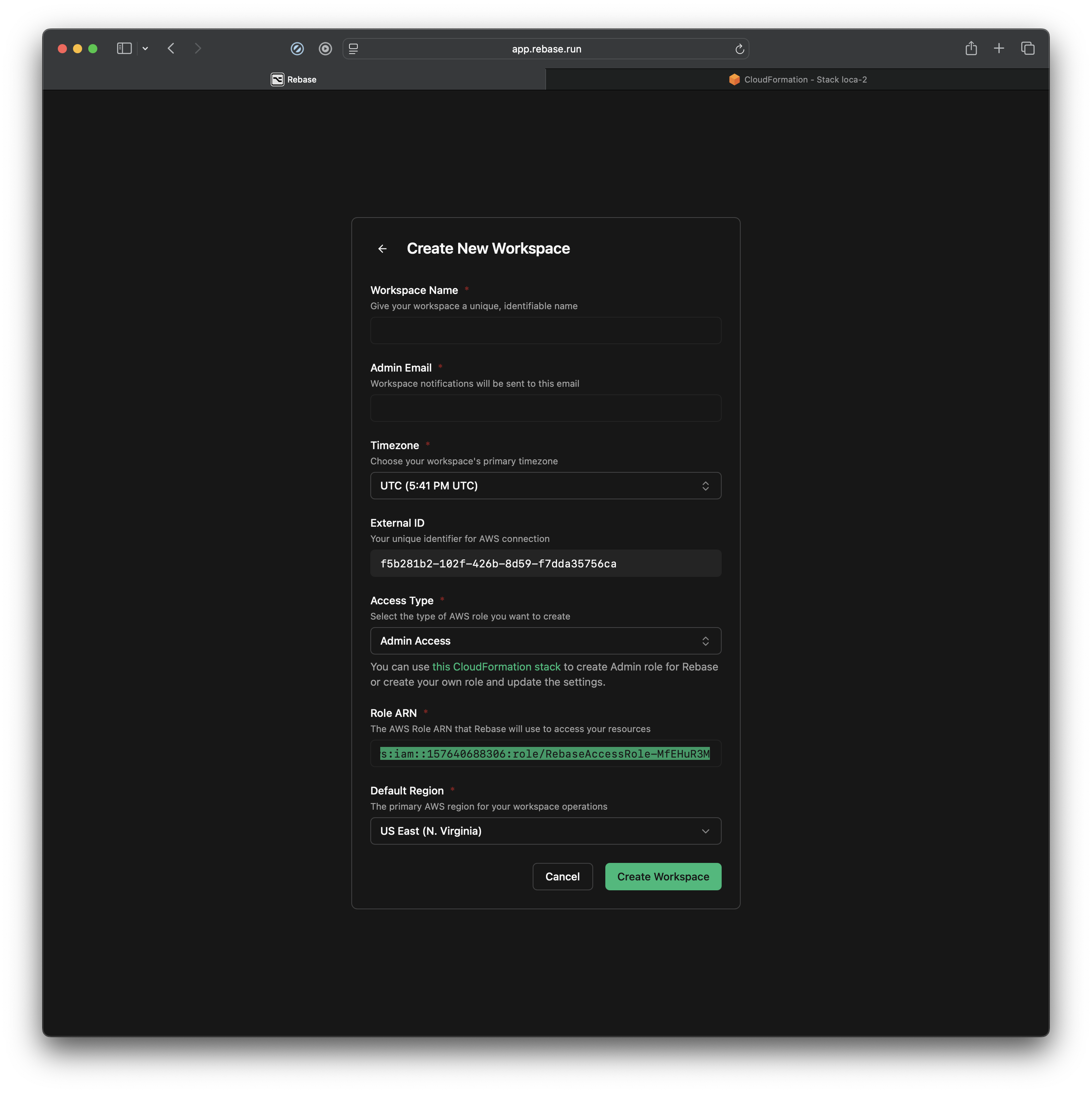
What Rebase Can Access
Rebase uses least-privilege access principles. The IAM role grants permissions for:- Read access to view your AWS resources
- Infrastructure management for VPCs, EC2, S3, and other core services
- Cost optimization to help reduce your AWS spend
- Security analysis to identify potential issues
- Your application data or databases
- Billing information or payment methods
- Resources outside the connected AWS account
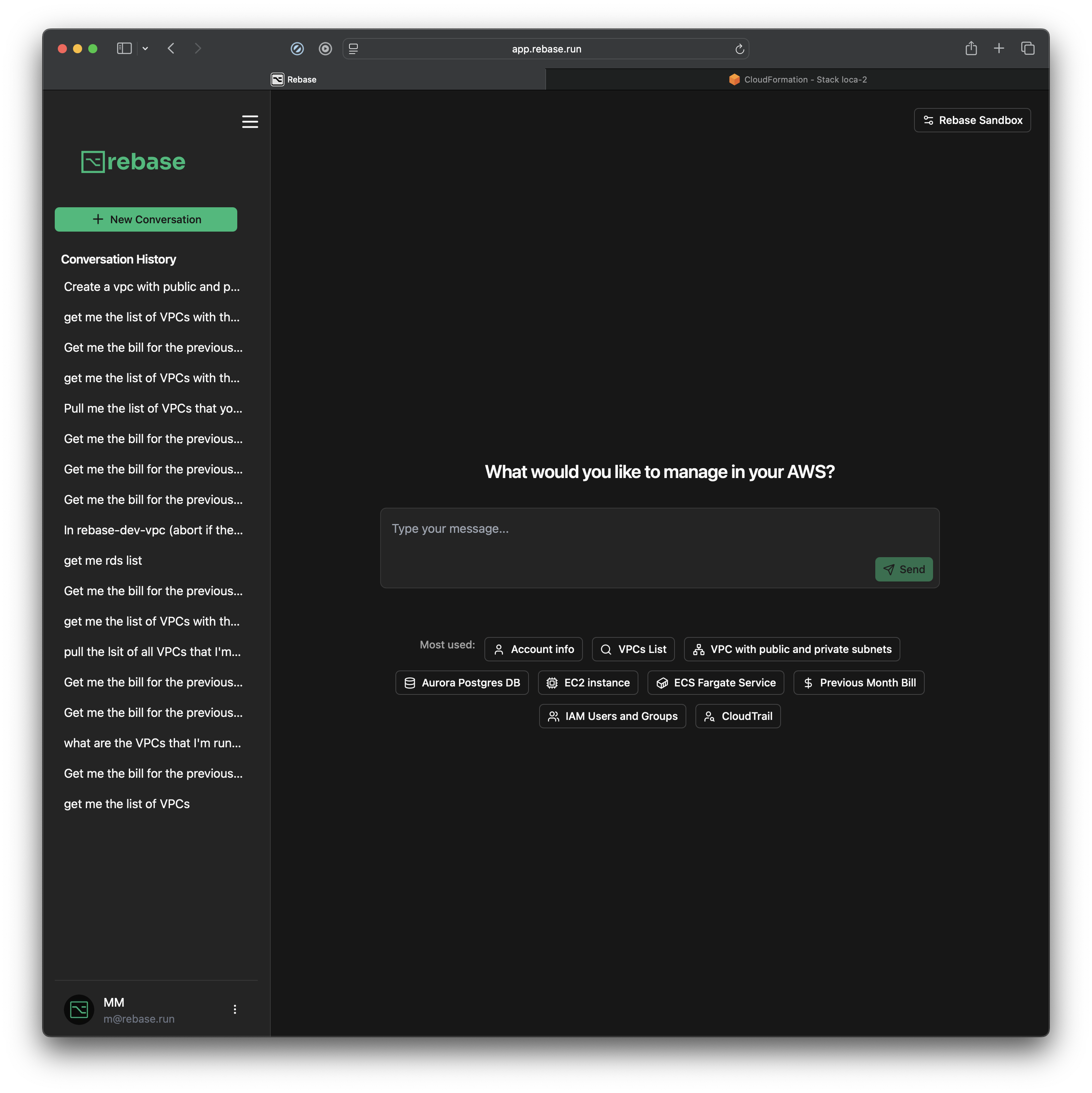
Troubleshooting
CloudFormation Deployment Failed
If the stack deployment fails:- Check that you have admin permissions in your AWS account
- Ensure you’re in the correct AWS region
- Try deploying in a different region if you encounter quota limits
Role ARN Not Working
If Rebase can’t assume the role:- Verify you copied the complete ARN from CloudFormation outputs
- Check that the CloudFormation stack deployed successfully
- Wait a few minutes for AWS IAM propagation
Connection Timeout
If the workspace creation times out:- Refresh the page and try again
- Check your internet connection
- Contact support if the issue persists
Multiple AWS Accounts
You can connect multiple AWS accounts to Rebase by creating separate workspaces:- Each workspace connects to one AWS account
- Switch between workspaces using the workspace selector
- Maintain separate configurations and permissions per account
Security Best Practices
- Regular audits - Review connected accounts periodically
- Least privilege - Rebase only requests minimum required permissions
- Monitoring - Use AWS CloudTrail to monitor Rebase API calls
- Rotation - Regenerate external IDs if needed for enhanced security
Next Steps
Once connected, you can:- Explore built-in prompts for common AWS tasks
- Ask questions about your infrastructure in natural language
- Set up cost monitoring and optimization
- Deploy new resources through conversations
Need Help?
If you run into any issues during the connection process:- Contact support at support@rebase.run
