Profile Settings
Update your personal information and account details.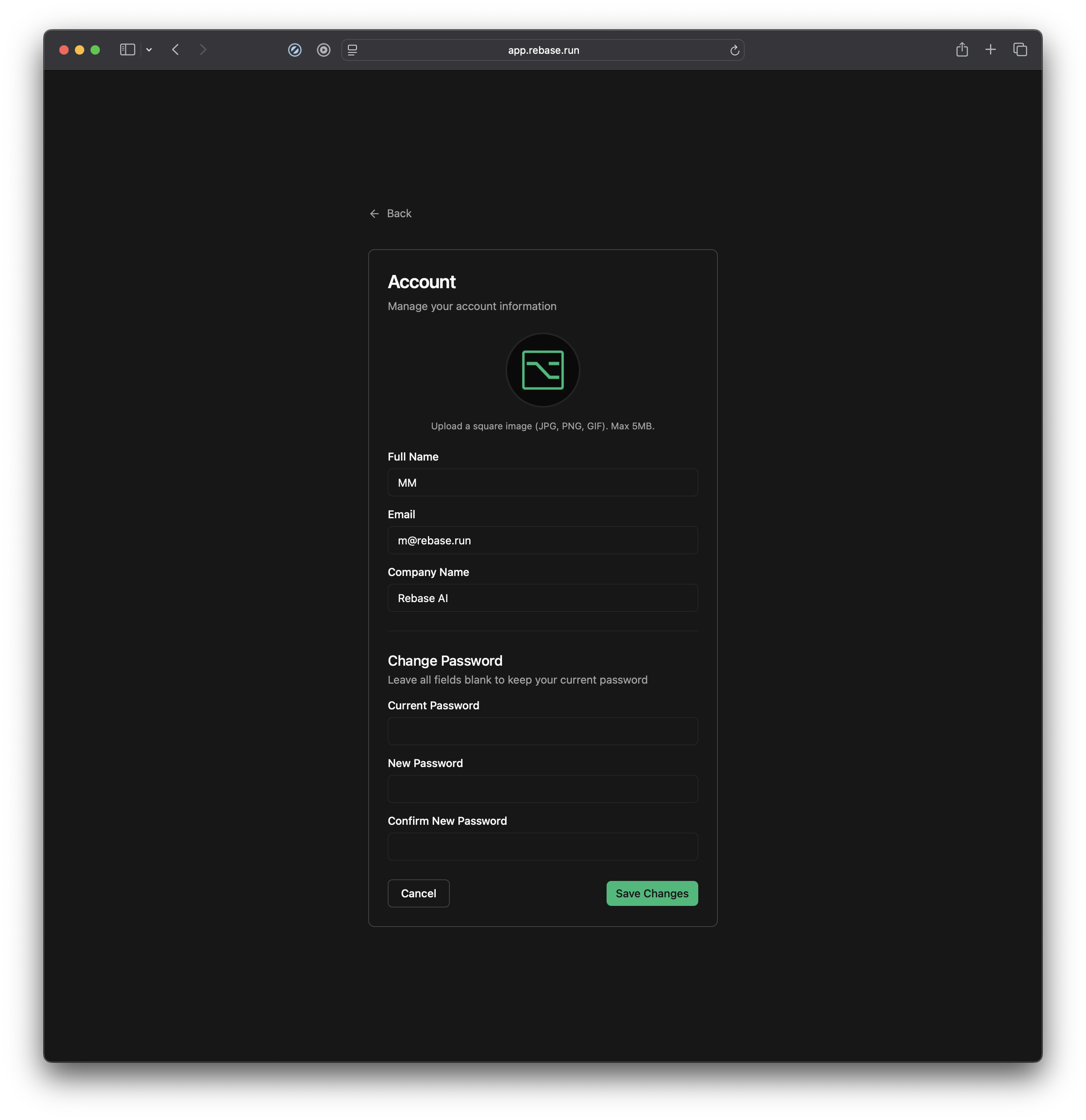
Basic Information
- Full Name - Your display name across Rebase
- Email - Your login email and notification address
- Company Name - Your organization details
- Profile Picture - Upload a square image (JPG, PNG, GIF). Max 5MB.
Your email address is used for workspace notifications and login credentials.
Change Password
Keep your account secure by updating your password regularly.- Current Password - Enter your existing password
- New Password - Choose a strong, unique password
- Confirm New Password - Verify your new password
Leave all password fields blank if you don’t want to change your current password.
Theme Preferences
Switch between light and dark themes to match your preference.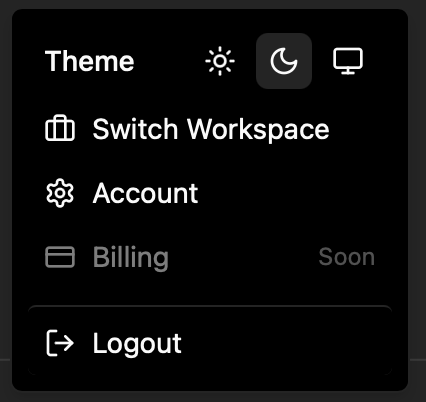
| Theme | Description |
|---|---|
| ☀️ Light | Clean, bright interface for daytime use |
| 🌙 Dark | Easy on the eyes for extended coding sessions |
| 💻 System | Automatically matches your system preference |
Workspace Management
Switch Between Workspaces
Access your existing workspaces or switch to different AWS environments: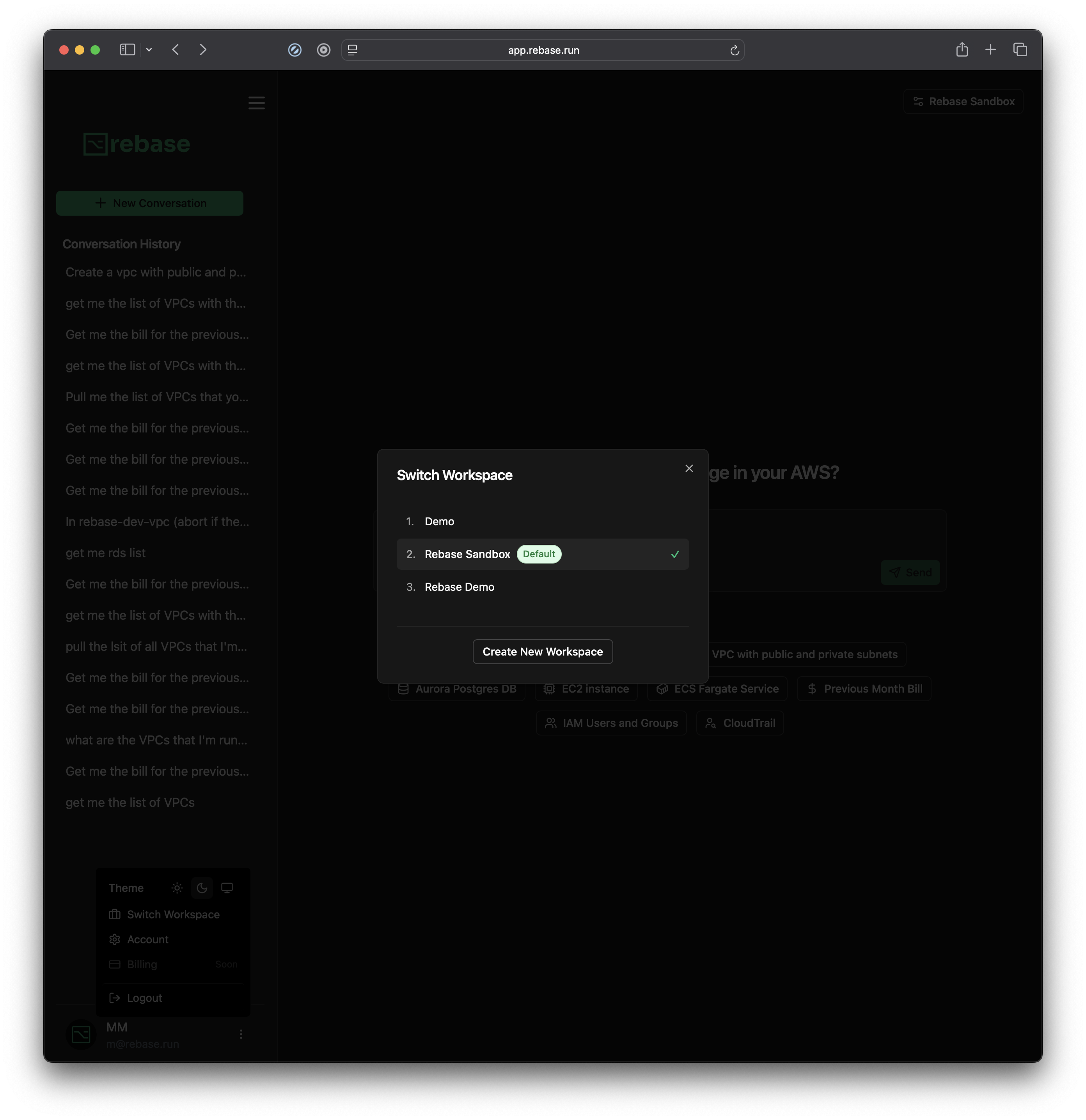
- Demo - Sandbox environment for testing
- Rebase Sandbox - Default workspace for experimentation
- Rebase Demo - Production-ready examples
- Custom Workspaces - Your team’s specific environments
Create New Workspace
Set up a new AWS workspace connection with these settings: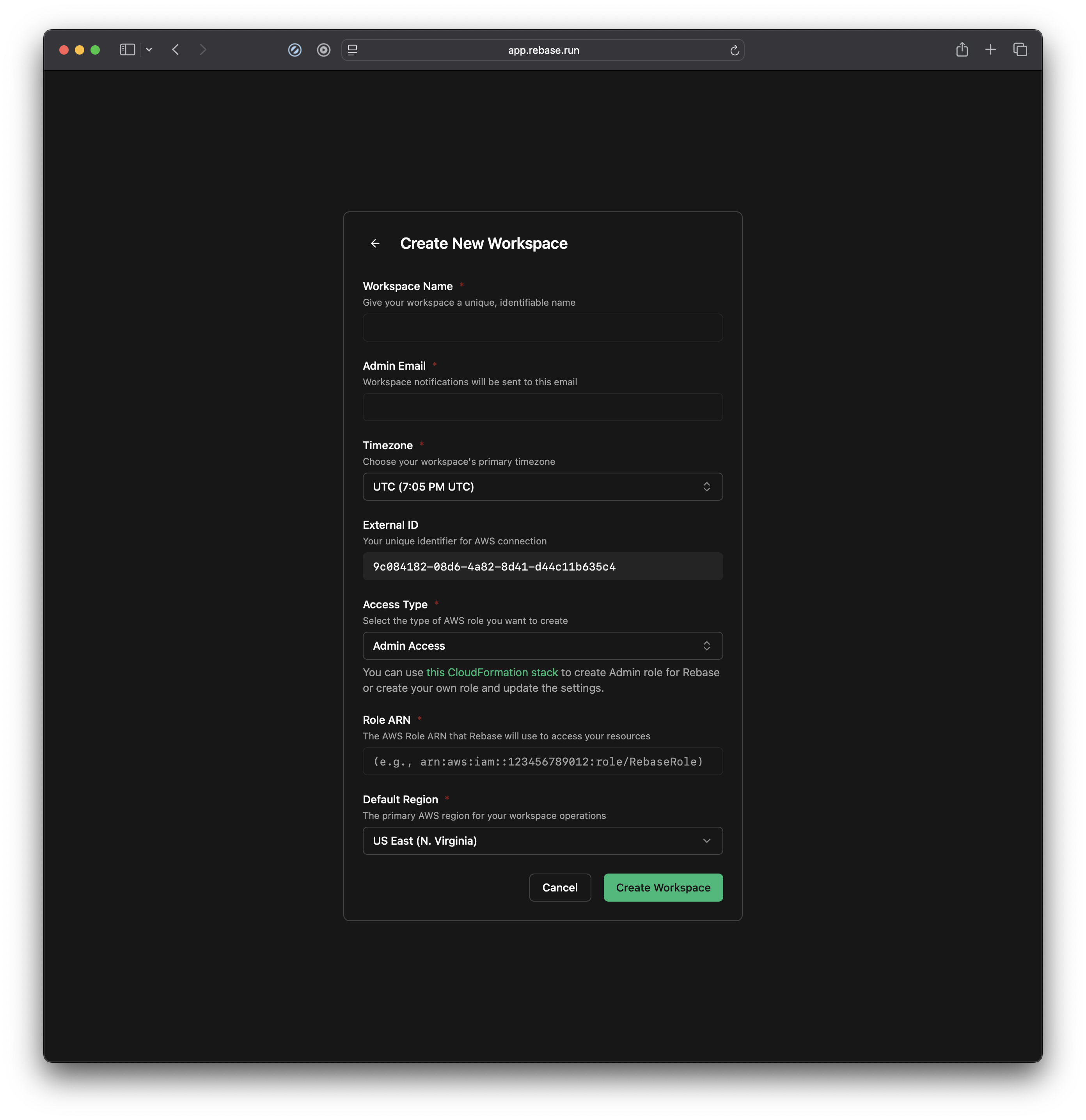
- Workspace Name - Unique, identifiable name
- Admin Email - Workspace notifications recipient
- Timezone - Your workspace’s primary timezone
- External ID - Unique identifier for AWS connection
- Access Type - Admin Access (or custom role)
- Role ARN - AWS Role ARN for resource access
- Default Region - Primary AWS region for operations
Creating a new workspace follows the same setup process covered in our Quickstart guide. Make sure you have the necessary AWS permissions.
Billing & Usage
Billing Management
Coming Soon - Comprehensive billing dashboard with usage metrics, payment methods, and invoice history.
